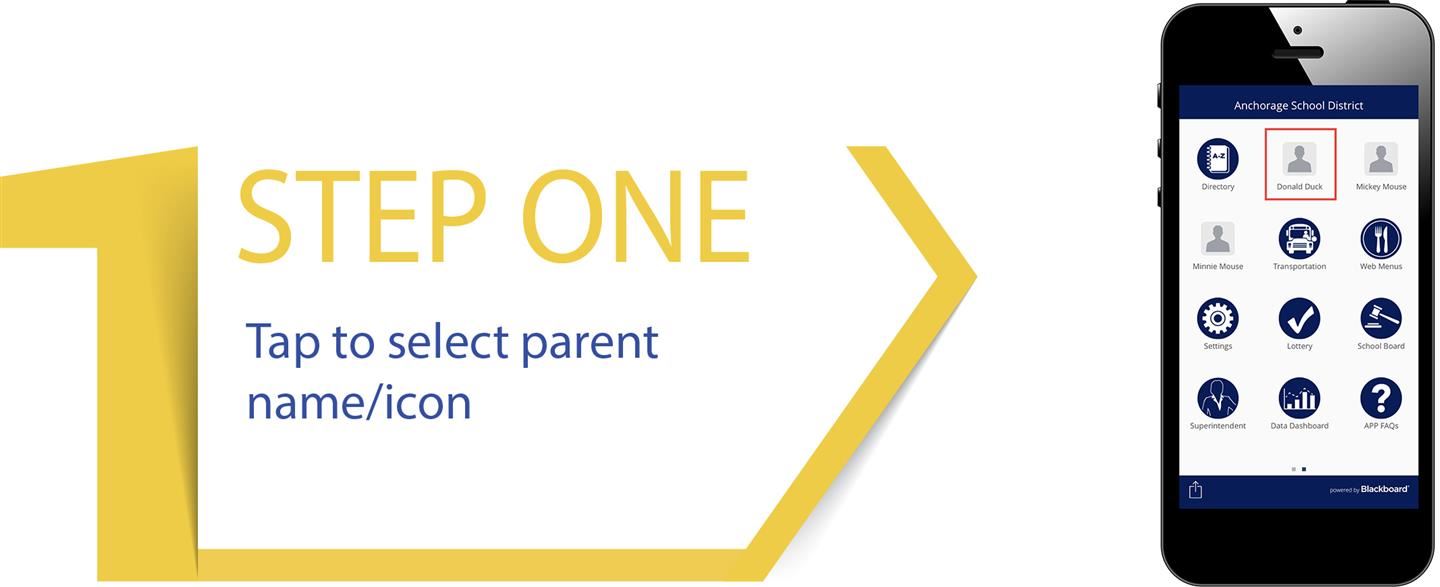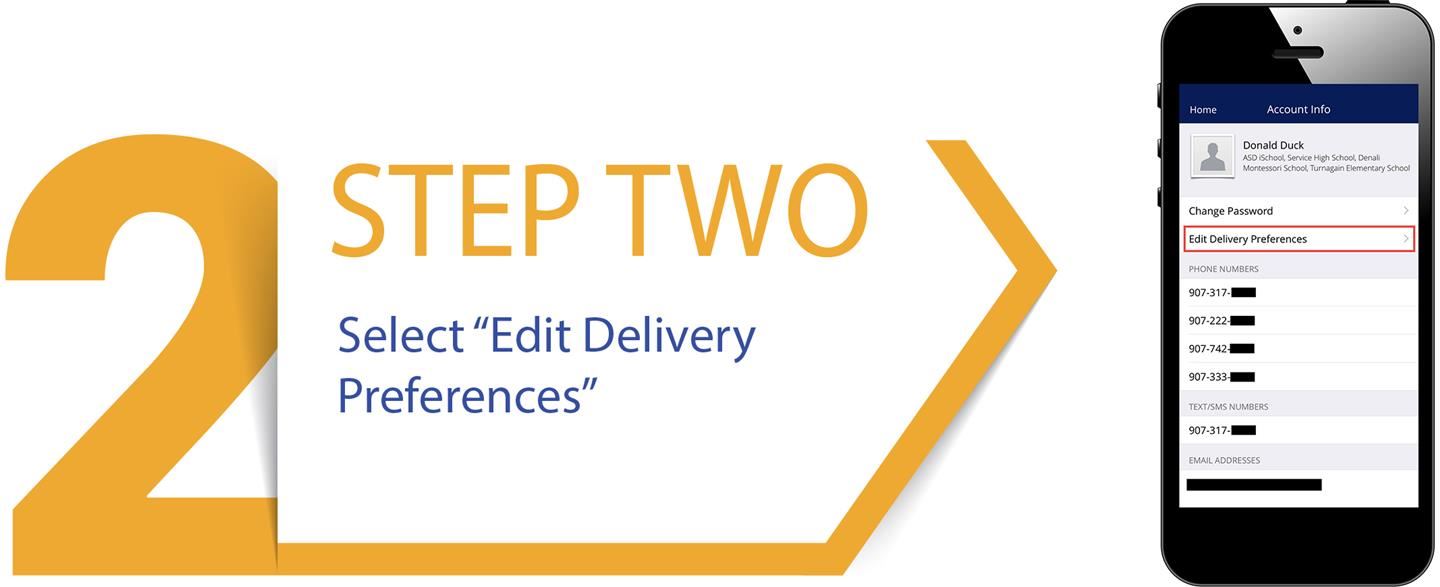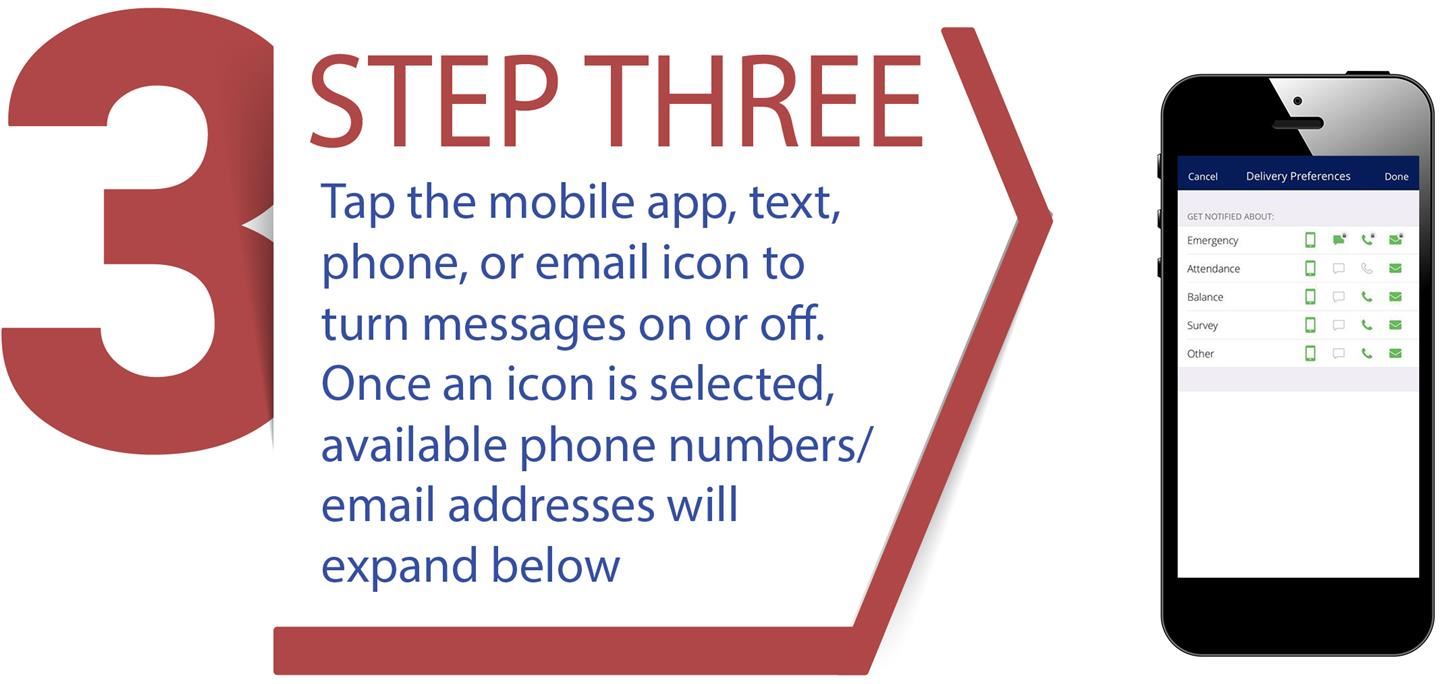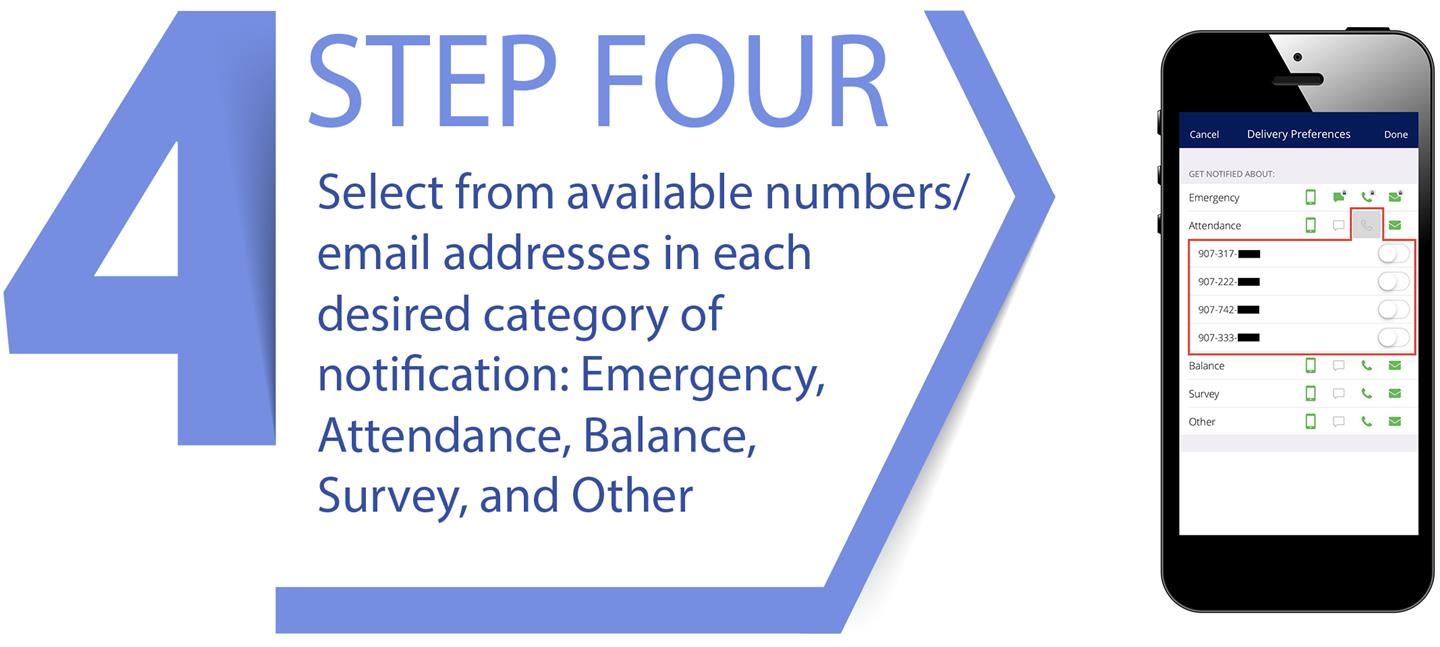- Anchorage School District
- Mobile App
- Mass Notifications Parent Delivery Preferences
Mass Notifications Parent Delivery Preferences
-
Blackboard Mass Notifications is the official tool used by the District to communicate with parents via phone, email, and text message. Parents can customize their delivery preferences for these school notifications in the following ways:
ASD Mass Notifications SMS (text) Options
-
- Choose to receive timely notifications on updates, information and events.
- You can cancel the SMS service at any time. Just text "STOP" to the short code (60680). After you send the SMS message "STOP" to us, we will send you an SMS message to confirm that you have been unsubscribed. After this, you will no longer receive SMS messages from us. If you want to join again, just sign up as you did the first time and we will start sending SMS messages to you again.
- If you are experiencing issues with the messaging program you can reply with the keyword HELP for more assistance, or you can get help directly at 877-090-2581.
- Carriers are not liable for delayed or undelivered messages
- As always, message and data rates may apply for any messages sent to you from us and to us from you. You will receive {message frequency}. If you have any questions about your text plan or data plan, it is best to contact your wireless provider.
- If you have any questions regarding privacy, please read our privacy policy: https://help.blackboard.com/Privacy_Statement If you have any questions regarding use, please read our Terms of Use: https://help.blackboard.com/Terms_of_Use
Customize Message Delivery Preferences Through the ASD Mobile App
-
Parents can use the ASD mobile app to customize which phone numbers and email addresses will receive phone calls, emails, and text messages.
To do this, parents must first login to ASD’s mobile app. If you have not downloaded the mobile app, or have never logged into the mobile app as a parent/guardian, please review instructions for doing so on our mobile app page first.
Once logged in, parents may change message delivery preferences by following these steps:
- Tap on your own (parent) name/icon
- Select "Edit Delivery Preferences"
- Tap the mobile app, text, phone, or email icon to turn messages on or off
- Select from available numbers/email addresses in each desired category of notification: Emergency, Attendance, Balance, Survey, and Other
Opt Out of Messaging Without Using the ASD Mobile App
-
- Phone calls: Parents can opt out of phone messages by calling the Blackboard Mass Notifications Hotline at (855) 502-7867 from the phone number which they wish to be opted out. To opt back in, call the same number from the phone that has been opted out.
- Text/SMS Messages: Reply STOP to any Blackboard Mass Notifications system text, or text STOP to the shortcode 60680. To opt back in to text messages, text START to the shortcode 60680 from the phone number that has been opted out.
- Emails: Click the unsubscribe link at the bottom of any Blackboard Mass Notifications system email.
Users cannot opt out of emergency messages.